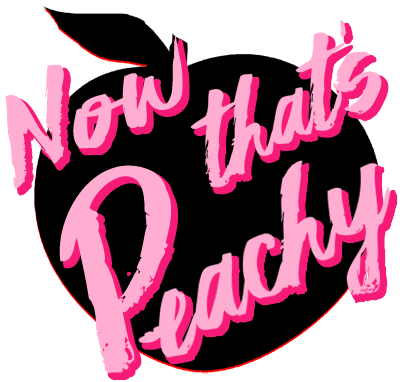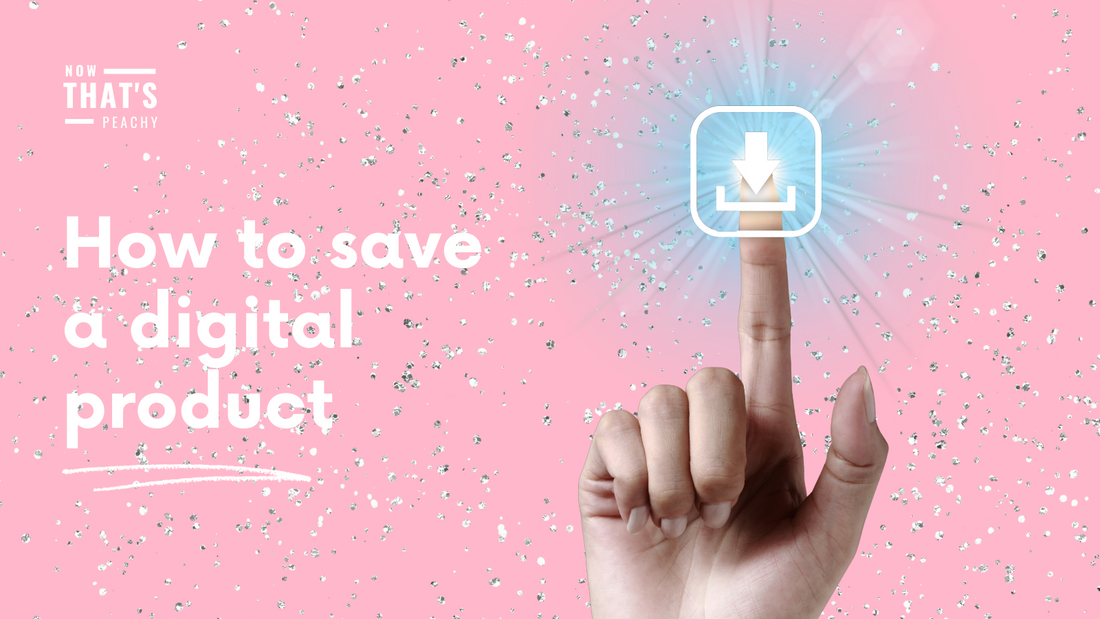Buying a digital printable product can be stressful if you have never purchased one before. There are so many questions like, How do I get my download? How do I download it to my computer? or even How do I open my file once I have saved it?
In todays post I will guide you through on how to find your printable product and how to save it. I will share another post on how to open your file.

Saving a digital file to your device is a simple process.
Here are the steps to follow:


1| Find the digital products you would like to BUY and add them to your cart.
2| Continue to shop of go to the checkout
3| Fill out your details and complete your order


4| After payment you will be thanked for your purchase and your download/s will start to load. Do not close the window while it is processing your order. But do not worry if you have closed it, you will receive an email with your download
5| Hit the DOWNLOAD NOW Button


6| Depending on your browser, a pop-up window may appear asking where you want to save the file. Choose a folder on your computer to save to.
7| Opened the saved file. This could be a PDF, JPEG, PNG, ZIP or any other file format. If the file is a ZIP, double click to unzip. If the file is a PDF, JPEG or PNG, click to view.
A ZIP file will have multiply large files inside and are faster to download than if you were to download one file at a time. You will find the Party Packs and some games will all be in a ZIP folder.
8| Once PDF is open, hit the print button to send to your printer. You can also send the PNG & JPEG files straight to your printer to print.


9| Print your instant download
This may be different on which type computer you are using so refer to your printer computer settings if you are unsure.
If you would like to print at an office supply store, then either send your file directly through them through an online order or transfer the files to a USB to take along to the store.
10| If your purchase is a Editable digital file, then you will receive a PDF with your template link/s. Hit CLICK HERE to open.

11| A URL link will pop up, click USE TEMPLATE
12| You will be redirected to CANVA to edit your template. If you do not have an account you will be asked to create one. But don't worry, accounts are free to use the basic account and you do not need the paid Pro Account to edit Now That's Peachys templates. If can use my CANVA referral link to sign up if you require an account
It's important to note that if you are downloading files from a website, you should always make sure that the website is reputable and that you are downloading the files from a secure connection. Additionally, if you are downloading files on a public or shared computer, make sure to delete the files after you have used them to protect your personal information.
By following these simple steps, you can easily save digital files to your device and have them ready to use for your party or other projects.